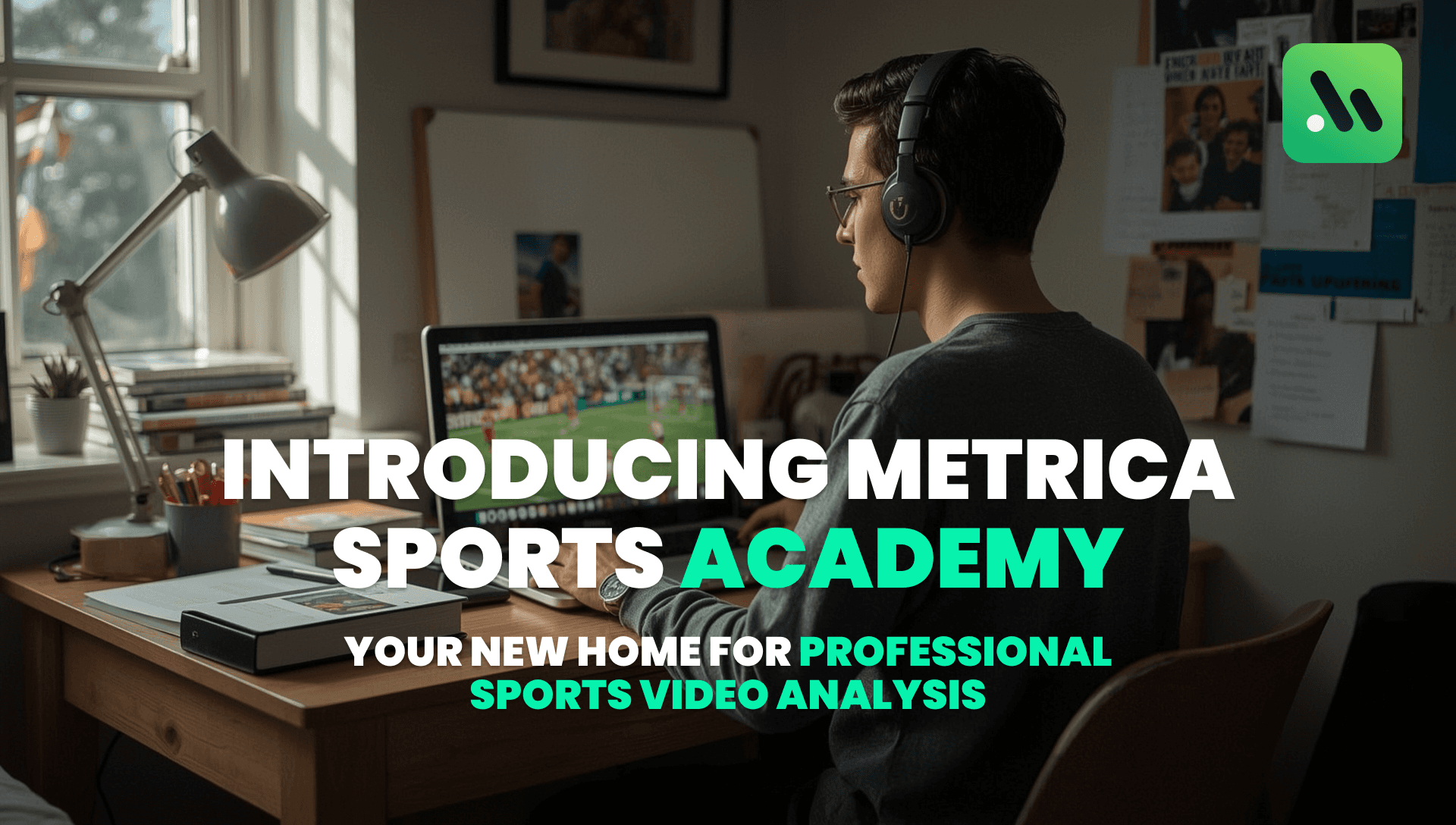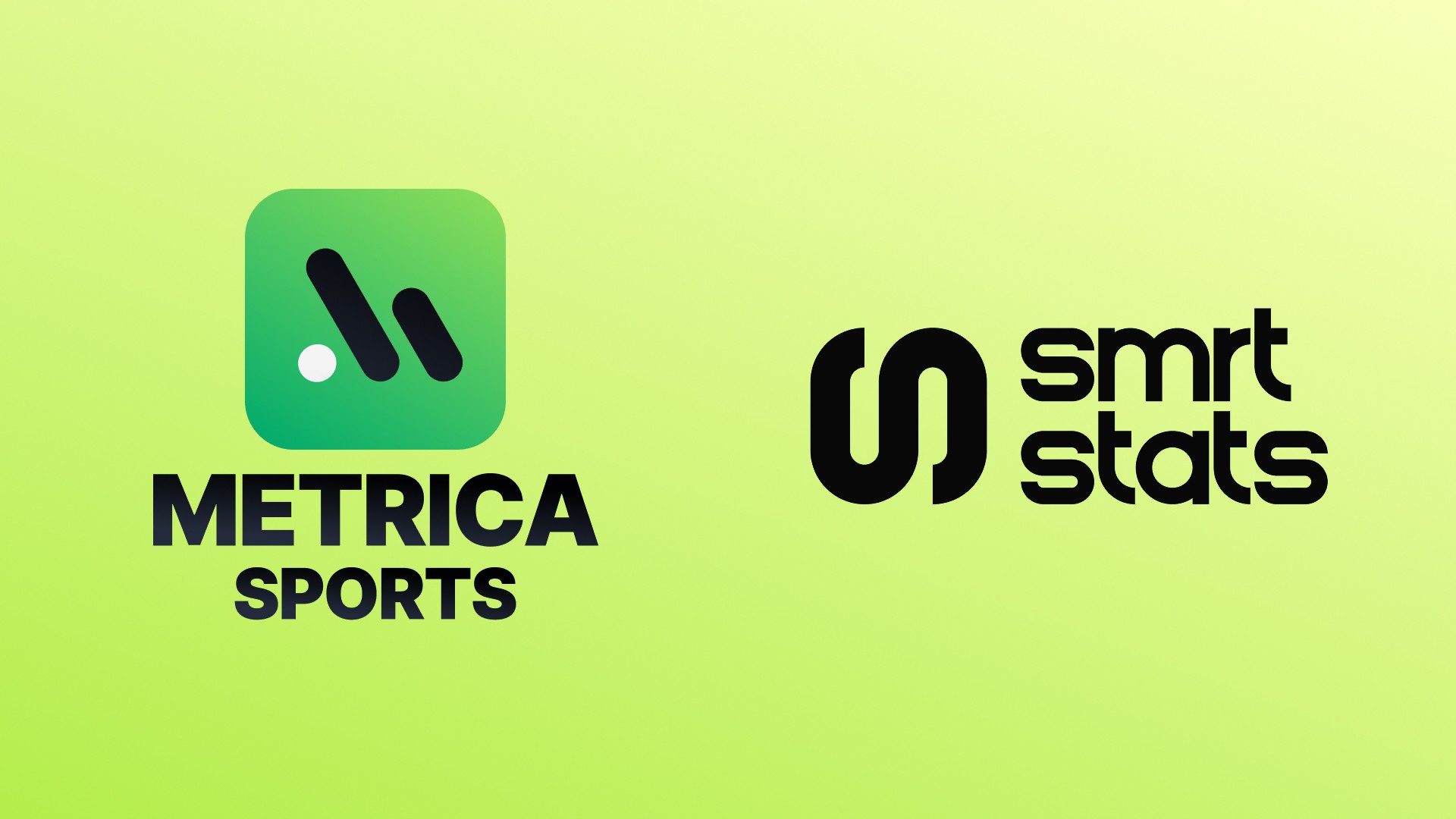How to Create a Custom Text Box in Metrica Nexus
Sep 25, 2025
One of the most powerful ways to enrich your video analysis is by adding custom text boxes. With them, you can combine logos, titles, and descriptions directly into your clips, making your analysis more engaging and professional.
In this tutorial, we’ll show you how to create a complete custom text box step by step—and how to save it as a preset for future use.
Step 1. Draw the Base Rectangle
Go to the Drawings Panel.
Select 2D Rectangle.
Place it where you want the text box to appear in your video.
Adjust its size and position so it can contain the logo, title, and description.
💡 Tip: Use a subtle color and adjust the transparency so the rectangle doesn’t cover too much of the video behind.
Step 2. Add Your Logo
Import an image (for example, your team’s logo).
Place it inside the rectangle.
Resize it so it fits neatly without distorting.
This gives your text box a professional, branded look.
Step 3. Add a Title
Insert a text element.
Place it next to the logo.
For this example, we’ll use:
Attack Phase 1.
You can adjust font size, color, and alignment to match your team’s identity.
Step 4. Add a Description
Add another text element below the title.
Write a short description of the action happening in the clip, for example:
“Quick transition through the left side creating numerical advantage.”
Descriptions help contextualize the play and make your analysis easier to follow.
Step 5. Save as a Preset
Once you’re happy with the design, save the entire Custom Text Box as a Preset.
This allows you to reuse it instantly in future clips without starting from scratch.
💡 Think of presets as your personal branding kit inside Nexus—fast, consistent, and reusable.
Why Use Custom Text Boxes?
✅ Make your analysis clear and easy to understand.
✅ Add professional branding to your clips.
✅ Save time with reusable presets.
✅ Create a visual narrative around your game phases.
👉 Try it out in your next project and start building a library of presets that fit your analysis style.